Photovault
Bloemfontein Camera Club make use of Photovault Online for submission of all club entries.
Photovault LoginStep 1 Registration
This step is only necessary if you have never been a member of Photovault Online. If you have registered previously you just need to login using your username and password.
To register – open Photovault Online by going to : Photovaultonline

Click on 'Register' link in the blue line.
Follow the instructions to register. Under the heading “Account type” choose “I want to register myself (for……)” If you are a new member of the club and you are entering images for the first time or if you registering for the first time ensure that you do complete the “Club star rating” field. You need to enter it as star group 1 (numerical one). Do not leave this area blank!
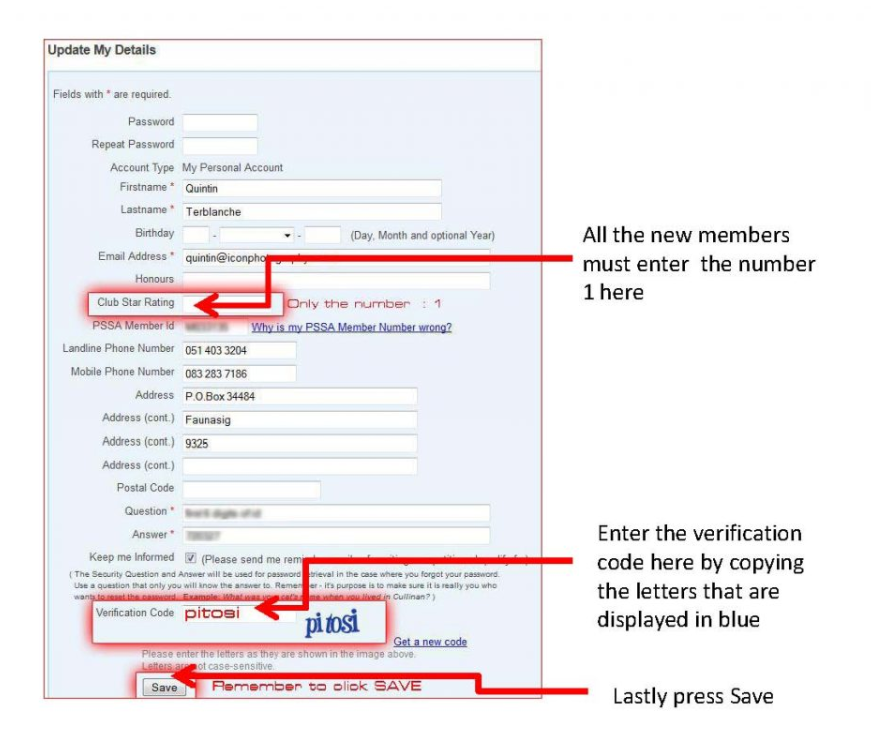
When you have finished entering the information on the system, press the ENTER button. You will then receive an e-mail. You need to open this e-mail and press the link that is supplied within the e-mail in order to complete the registration process.
Step 2 Loading Images onto Photovalult Online
Open Photovault Online by going to www.photovaultonline.com Select “Login” from the blue line and complete the login process by entering your username and password. The webpage gives guidelines on the homepage on how to upload images. All the rules of the Bloemfontein Camera club still apply to loading images onto Photovault Online. Check the requirements as is stipulated on Image specifications. Images that are bigger than the specifications will be blocked by the system. You will be able to view images that were uploaded on the system on your personal page. Only you have access to this page and only you can see these images.
Step 3 Submitting images for club meetings:
Click onto “My Entries” in the blue bar.

This will give you a drop down menu with various options. Select the “Clubs” option. This will bring you to a page with a drop down menu option. Click on the small arrow to activate the pull down menu.
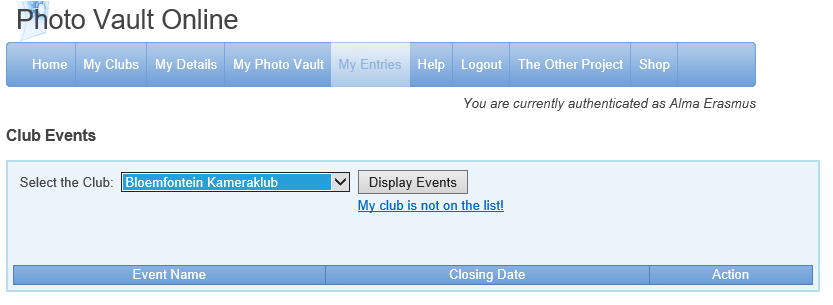
Select “Bloemfontein Camera Club” and press “Display events”
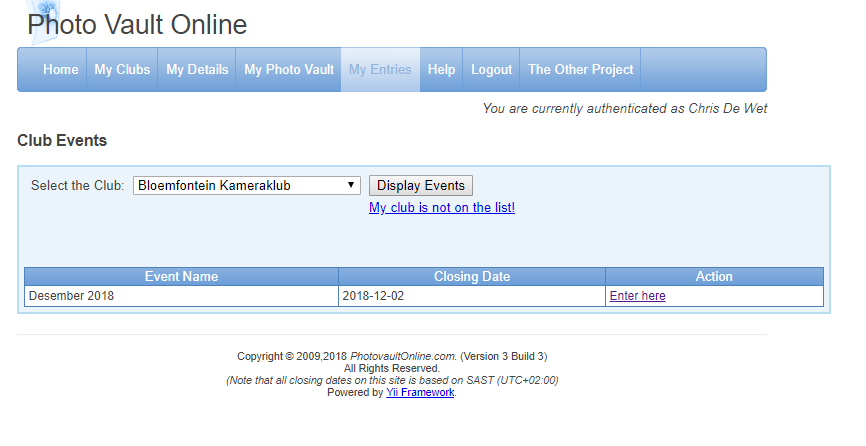
This will bring you to our club submission system with the date of the next club event. Select “Enter here” On the next page that opens you need to select the number of categories you want to enter. There are 3 (three) categories namely Nature, Pictorial and Set subject. You are allowed to submit a total of 3 photos in the Nature and or Pictorial categories and 2 photos in the Set Subject category. Enter the number of categories and press “Update Details”.
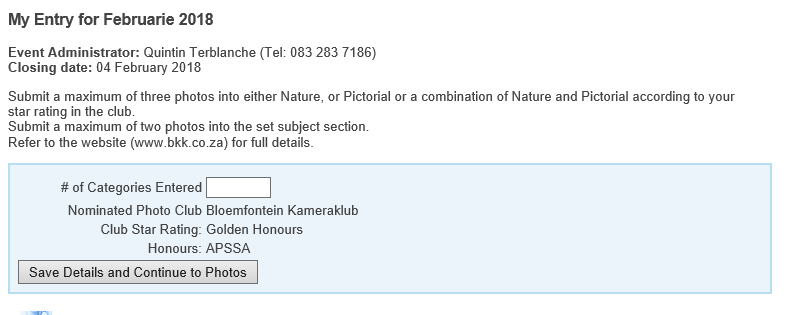
To enter the images, click on the correct category by selecting either the Nature, Pictorial or Set subject option. As soon as you have selected a category – you will be able to see all of your images you have loaded onto the system. Just double click on the image you want to enter. The image will appear in the block with your entry. You can change the order of your images by clicking on “Sort”. Once you have finished with the category, click on “Back to my Entry Overview” This will allow you to select another category. Follow the above steps to enter your images for your second and third category if you are entering in more than one category. Once you have selected all of your images – click on “Back to my Entry Overview”.
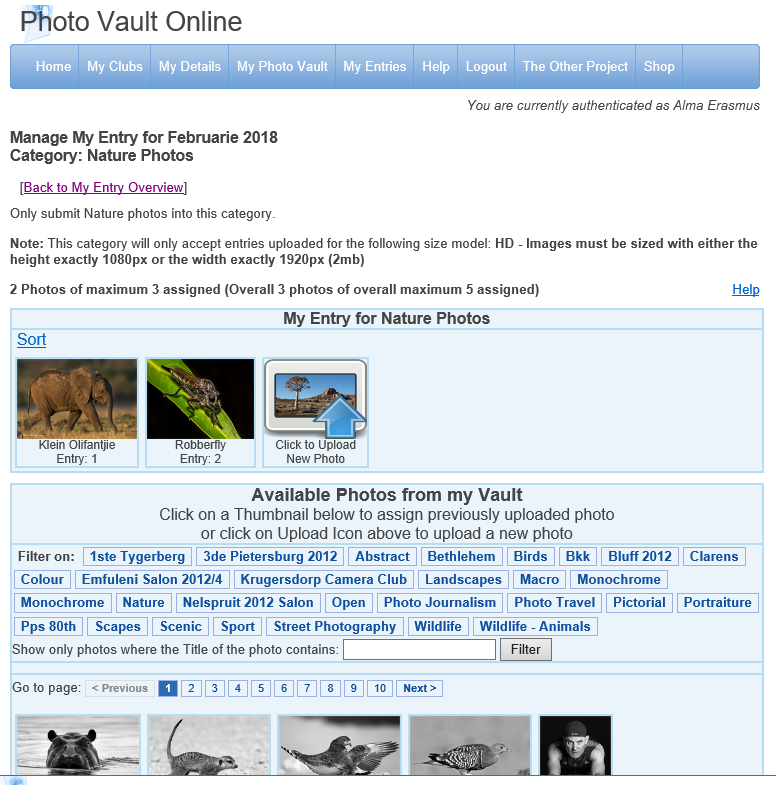
On the overview page – you will find button called “Finalise My Entry”. You must click on this when you are finished selecting your images. Once you have finalised your entry – you will get an e-mail to the e-mail address you have used when you registered on the system. If you do not get the e-mail – it means that your images have not been submitted (maybe you have not finalised your entry). If you have re-finalised your entry and still do not receive an e-mail to confirm this please contact the committee member responsible for DIGITAL. You can make changes and re-finalise until the closing time which is 23:40 the Sunday night before the next club meeting. If you do make changes make sure you press the finalise button.
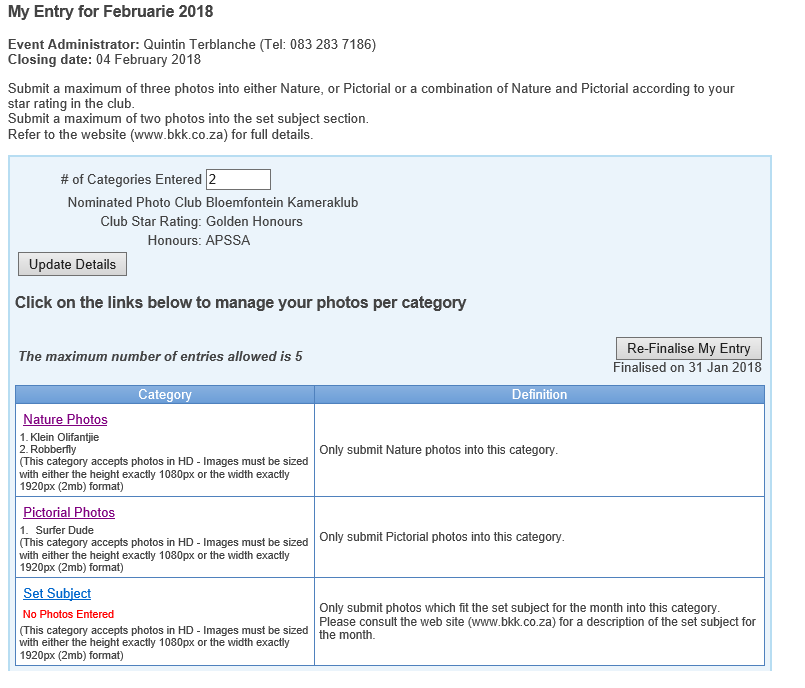
Step 4 After submitting images for club meeting:
Time to relax, and look forward to the club meeting and the outcome!





